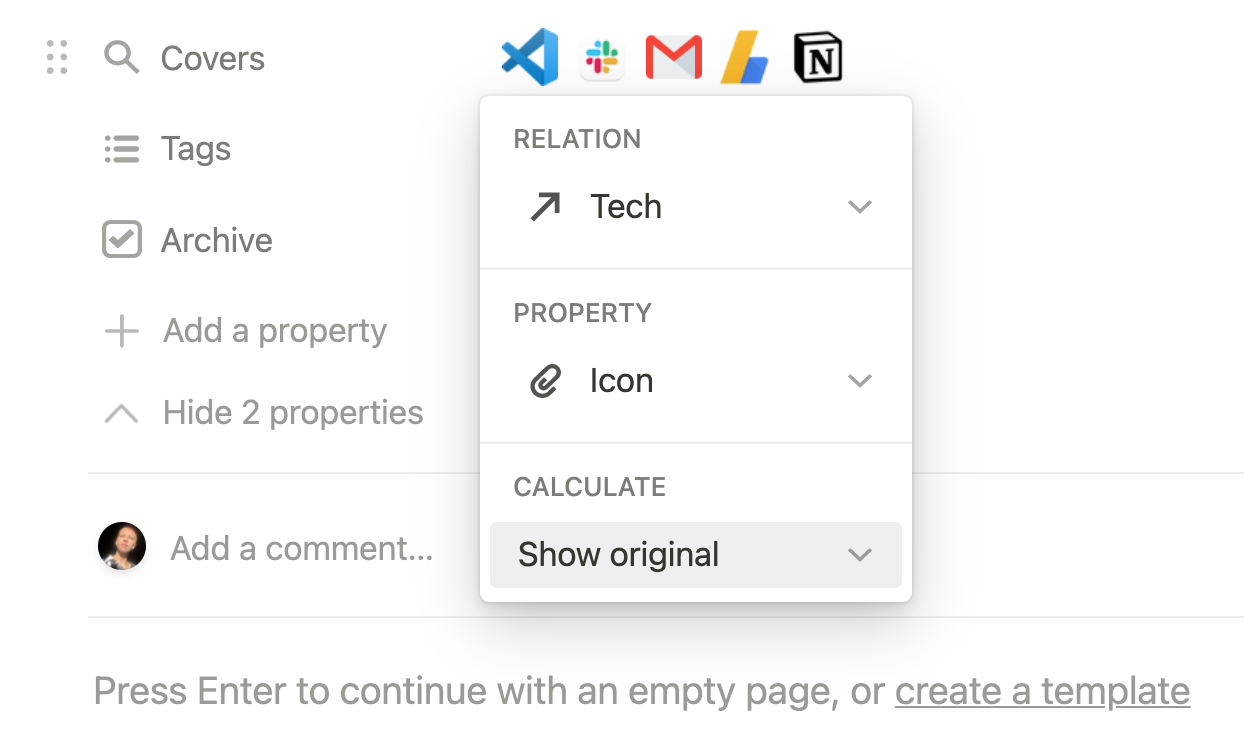🚀 Share Apps and Tools
Create a minimal tech stack inside Notion to share with the public or your team. Included are two databases. One database populates the tech you or your team uses. The other is for a project pipeline. Connect your tools to the projects that use them in your Notion roadmap. Create a files & media rollup to visualize a project’s tech stack nicely too. Here’s how it works.
Digital Notebook
Grab a copy of Notion drafts. No fancy bells and whistles. Notion drafts makes writing easy.
The Tech Stack Page
Connect Apps To Projects
Two databases, one named Projects and another named Our Tech Stack, are connected via a relation property that goes both ways. This is an example of a project page and its connection to apps.
The Tech Stack database has a files & media property named Icon to display each tool’s image. Upload an embed link or file from your computer.
A rollup property is created in the Projects database that is configured to show all icons associated with the project’s tools. This relation to rollup connection allows for the visualization of tools at a quick glance.
The Notion Dashboard
Both databases are inside a dashboard called Tech Stack. At the top, the Projects database has three database views. The first is for all projects sorted by Status with all active projects at the top.
The second database view is a pipeline named Roadmap. This view is for all projects that are not archived. The third view is for archived projects.
Below is the Tech Stack database with a profile description. The tools are categorized by a property called Bucket. The four default buckets are Utilities, Business Apps, Personal Apps, and Operations.
Buckets categorize tools in addition to the Tags property. Each database view represents a bucket. Add a new database view and filter for additional options.