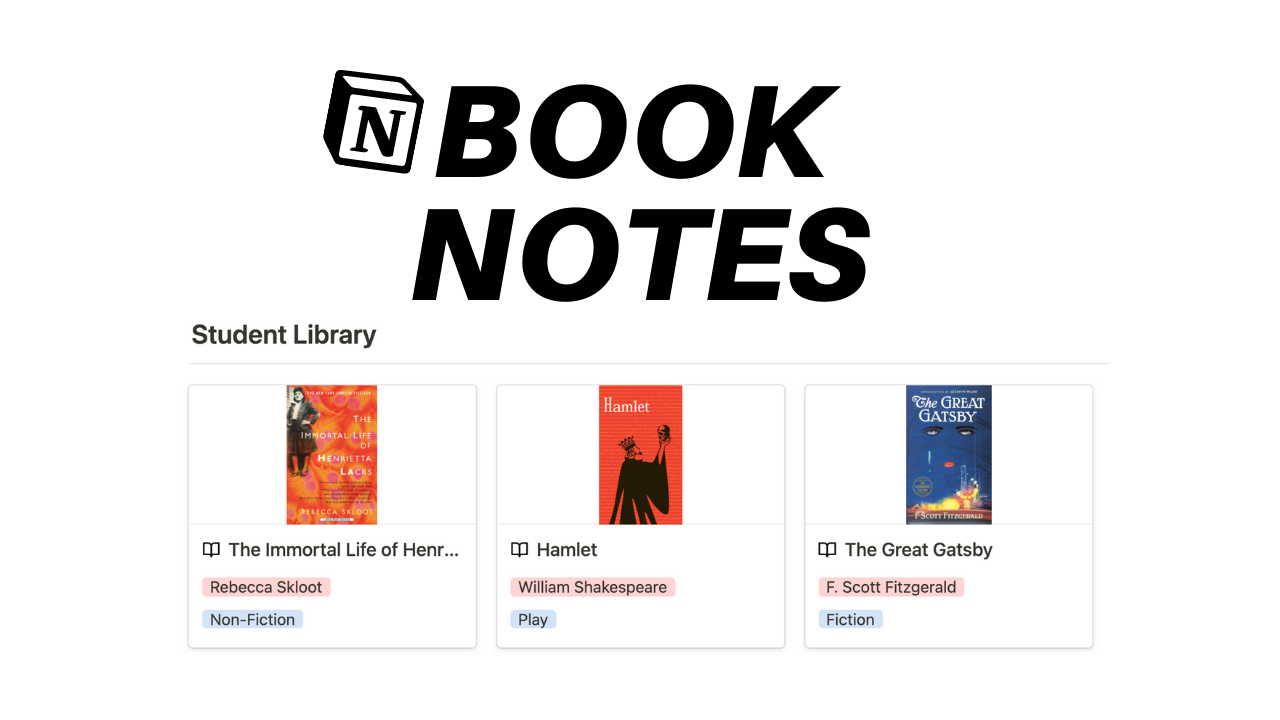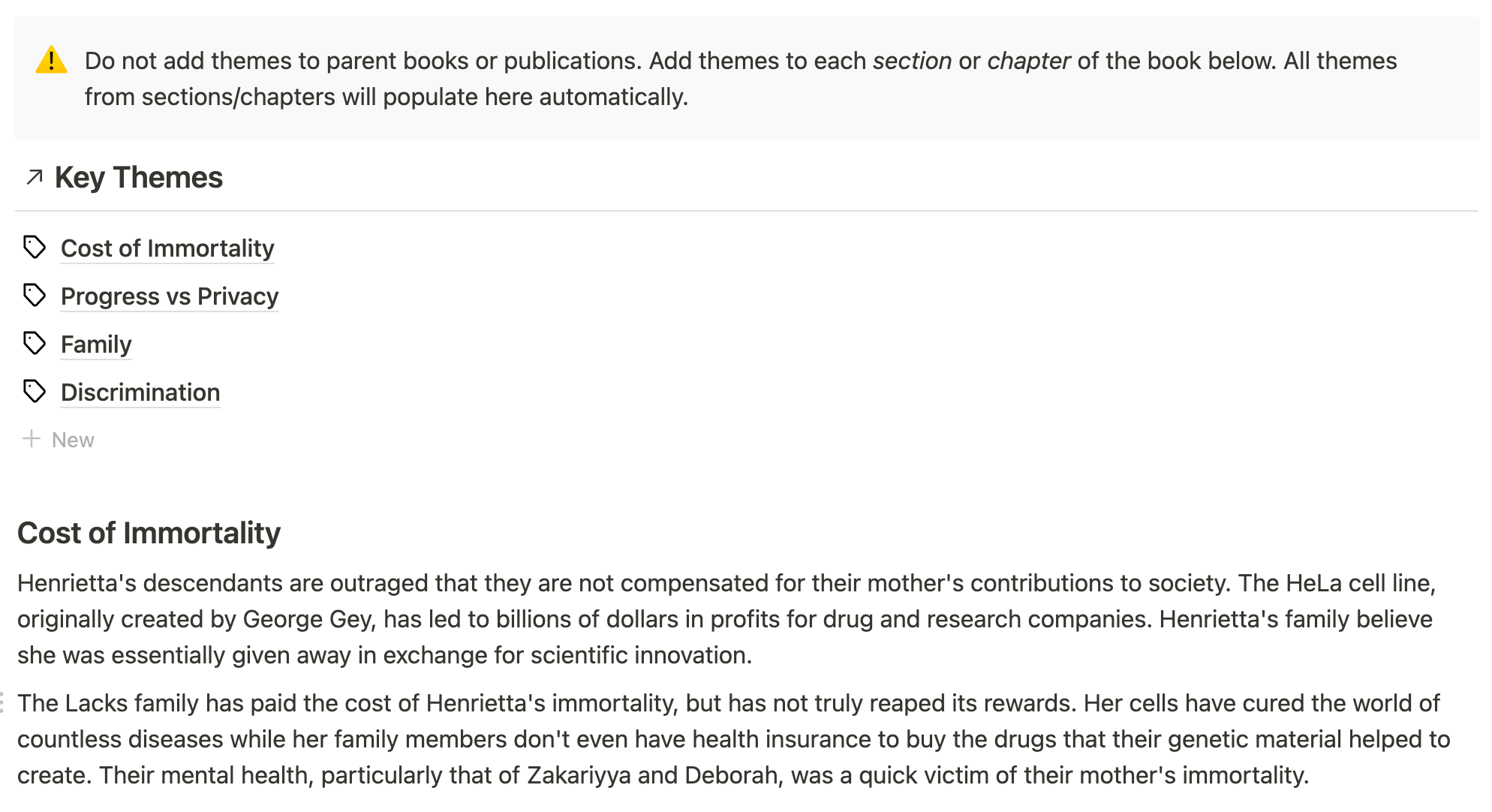📘 Student Library
Do you want to use Notion for school? This template gives the core necessities for book analysis and understanding every reading assignment. Included is a student library database and the ability to break down the details of every chapter or section. Here’s how it works.
The Student Library Dashboard
There are three databases in the analytical book notes template. One is the Student Library, the next is a database for Quotes, and lastly a database for Key Themes. Each database connects to one another via a relation property.
Click to expand
To begin using the template, start by adding a new book, play, or publication to the Student Library (Bookshelf) database. Inside the body of your new entry will be an option to select a new book template.
New Book Template Page
After clicking the new book template and filling out all the sections, it should look something like this:
Quotes from sections/chapters will sit at the top of the parent publication’s page.
Click to expand
Input biography of the author and historical context.
Discover key themes from chapters and describe how they relate below.
There is a window at the bottom of every book page that allows the user to break down the book or publication into sections/chapters.
New Book Section/Chapter Template
After creating a new section via the body of the book page you can select the template new section and start analyzing.
Write a general summary for the section.
An inline template button allows you to add new notable events and a summary box to analyze the corresponding event. You’ll find this template button under the “Analysis” header.
Click to expand
At the bottom of each section/chapter page is a window to add notable quotes and key themes. The key themes and quotes will collect populate in the corresponding parent book/publication’s home page automatically.
The Key Themes Template
The Key Themes database gives the user a separate place to sift through unique themes from across the entire library. Each theme shows where the theme can be found in a section/chapter, and what parent publication the section is a part of.
Example Of A Completed Quote Page
The quote database is fairly straightforward. The title of every entry will be the quote and the other properties explain who the quote is coming from and where it can be found in the corresponding book.
All quotes can be added to section/book pages.