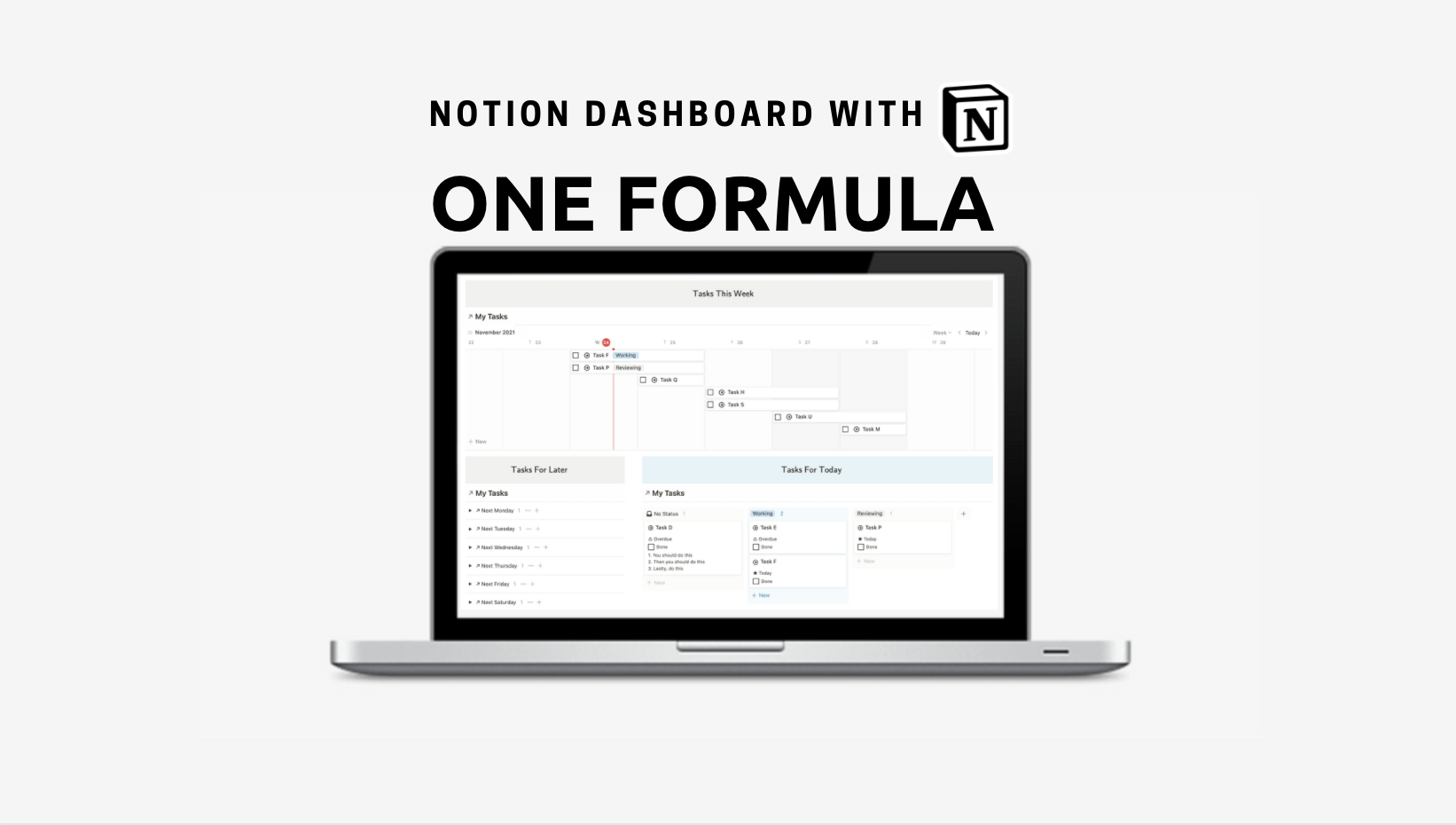🧰 Notion Dashboard
Build a Notion dashboard with a single formula. This setup is designed for users who want a read only dashboard to compartmentalize deadlines in three different views: Tasks for today, Tasks this week, and Tasks for later. These views use Notion features like Timeline, Boardview, Grouping, Formula, and Math Block.
The Notion Dashboard
What is a read-only dashboard? This is an example of a page that is read only, meaning new entries aren’t intended to be added here. It is for visual compartmentalization. However, you can check tasks as completed in this view via a done checkbox and move cards in the pipeline.
Where are tasks added? In the original calendar database described below.
Click to enlarge
The Database Formula
The original calendar database is located at the bottom left hand corner.
The action formula above is key to separating all three views in the Notion dashboard. All you need is a date property named “Deadline”.
if(prop("Done"), "☆ Done", if(formatDate(prop("Deadline"), "MDYYYY") == formatDate(now(), "MDYYYY"), "★ Today", if(formatDate(now(), "W") == formatDate(prop("Deadline"), "W") and prop("Deadline") > now(), "→ This " + formatDate(prop("Deadline"), "dddd"), if(prop("Deadline") < now(), "⚠︎ Overdue", if(toNumber(formatDate(now(), "W")) + 1 == toNumber(formatDate(prop("Deadline"), "W")), "↗ Next " + formatDate(prop("Deadline"), "dddd"), "↘︎ Later")))))
The Results
★ Today: Task lands on today and is not done.
→ This [weekday]: Weekday will be replaced by “monday-sunday” only if the deadline lands within this week and is not done.
⚠︎ Overdue: Task is not done and lands before today.
↗ Next [weekday]: Weekday will be replaced by “monday-sunday” only if the deadline lands sometime next week and is not done.
↘︎ Later: If the task does not meet any above conditions, this result will appear to indicate a task due in the future.
Timeline View: Tasks This Week
Timeline is a great tool to view tasks in a weekly manner. You can navigate it like a gantt chart, moving tasks on the board from one day to another and dragging dates into date ranges like below.
Turn a timeline view into a week display via this menu.
This filter shows tasks that share action results with “Today” or “This,” showing tasks for today and the rest of the week from Monday to Sunday.
Boardview: Tasks For Today
A boardview in Notion acts like a pipeline. You can drag cards from one status option to another. You can also add new status tags. This template has two tags; working and reviewing. Upon clicking the done checkbox, the task disappears. you can view all completed tasks in the original database.
This filter shows tasks that share action results with “Today” or “Overdue.”
Grouped View: Tasks For Later
This is a list view grouped by the action formula. This list will translate all the results from the above formula into toggles. All entries that correspond to each result will hide in the toggles. This view only shows results for next week or later.
No need for a filter here. The group menu has options for results you want to show or hide. To group a database view, navigate to the database menu. To move results in the list, change sort to manual.