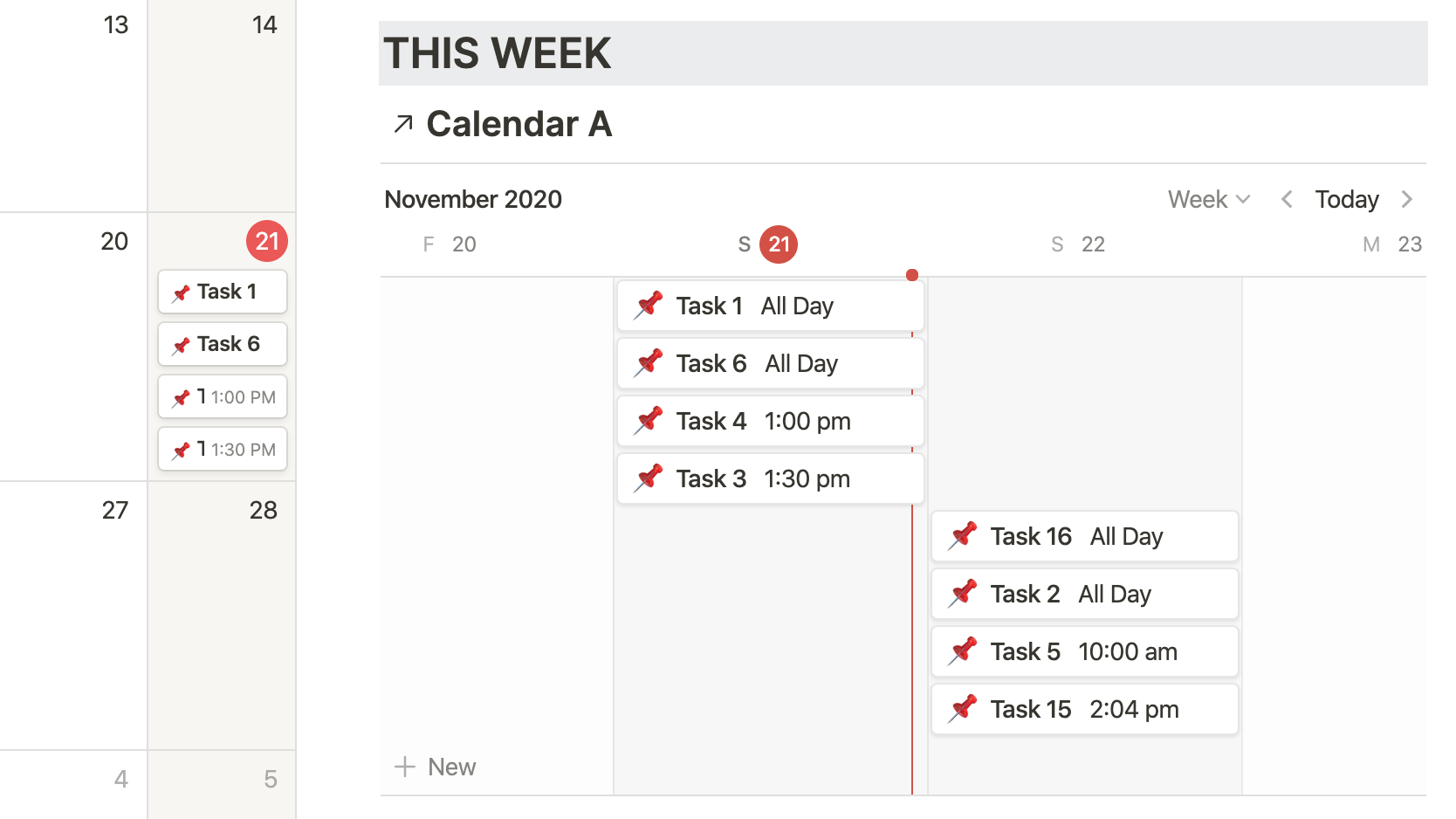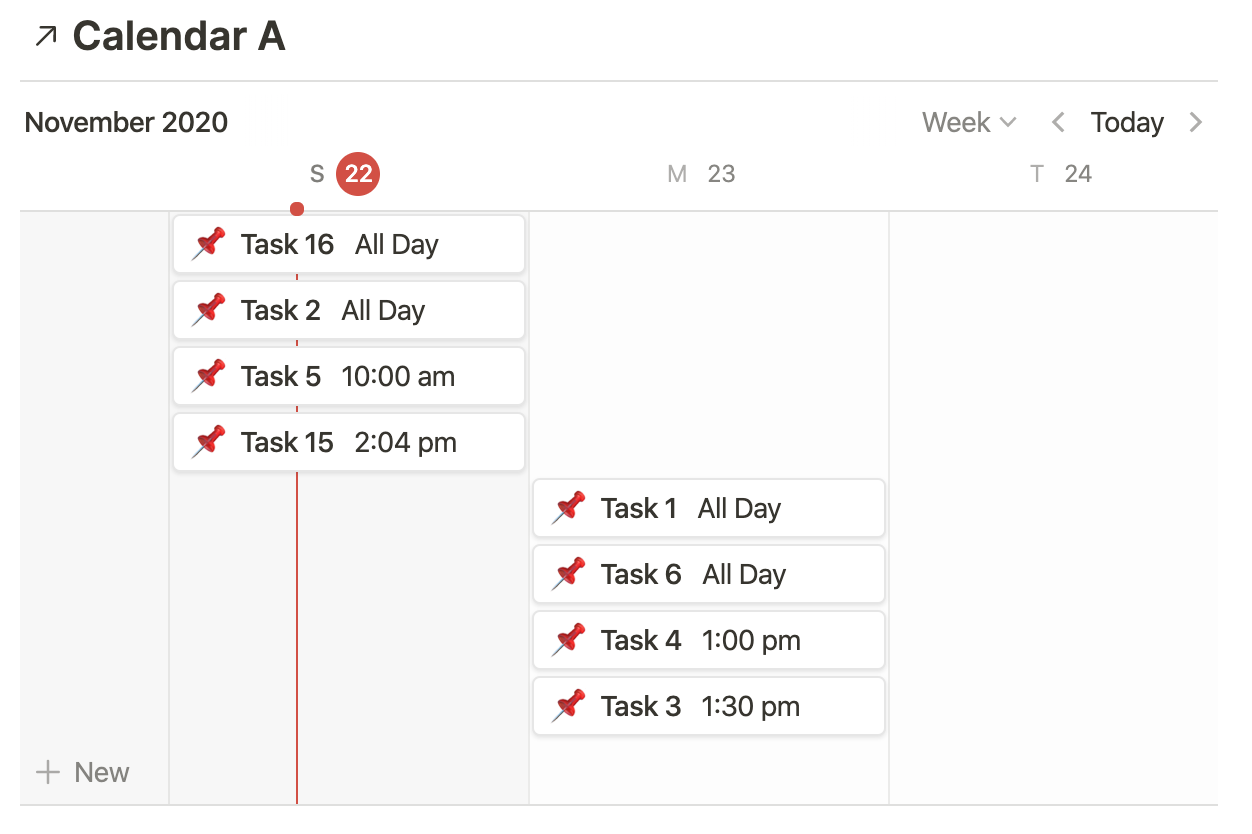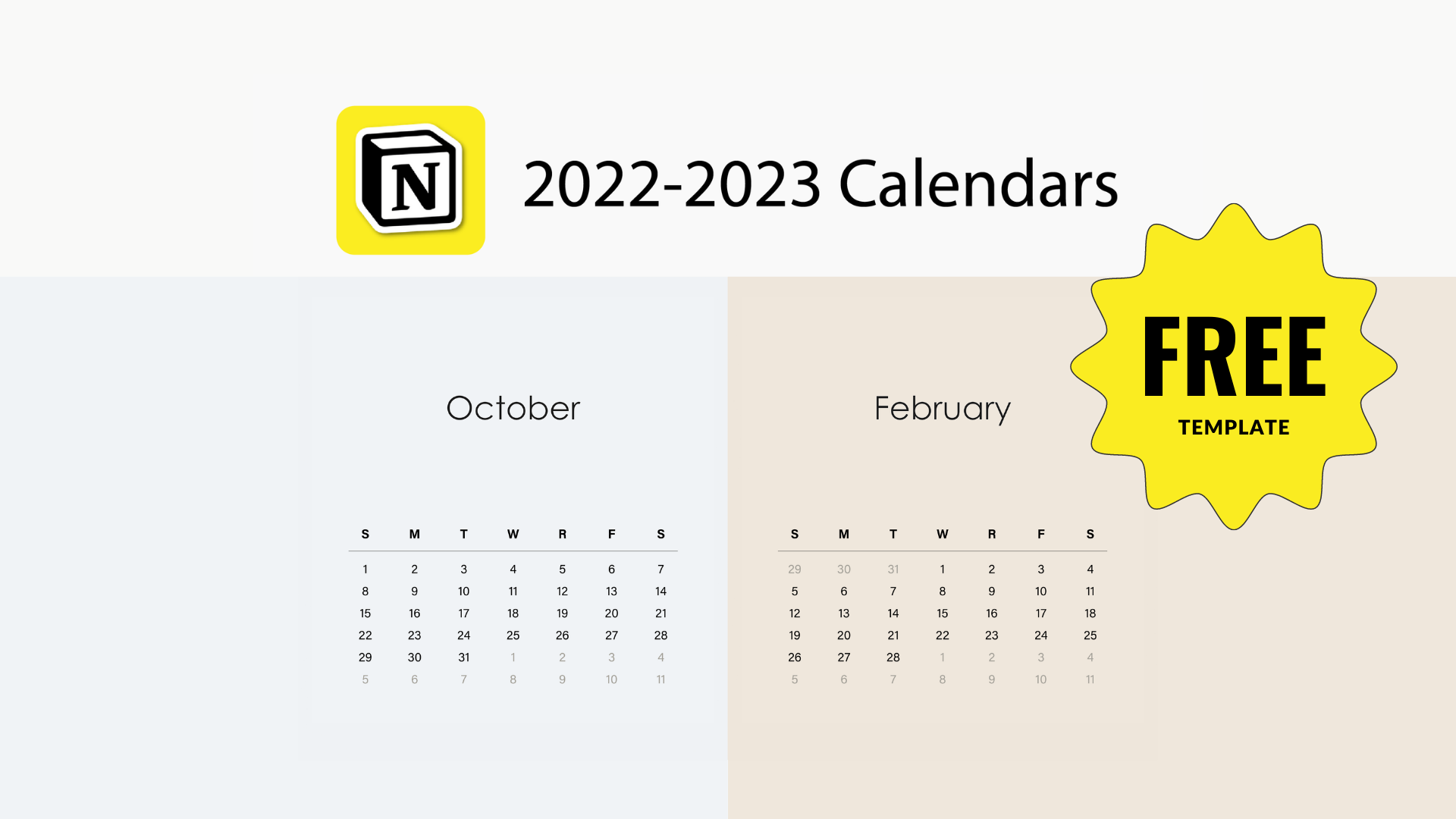🔰 Task Views
With the new timeline view, task management dashboards in Notion are getting a collective upgrade. The following is a simple setup I find both visually and practically effective. This dashboard is divided into 5 views for “Status,” “This Month,” “Today,” “This Week,” and “Archive.”
The Template Setup
For those who like to visualize tasks in multiple views, and arrange them inside one page (dashboard) like the example below, here is how I’d approach it with the new timeline view.
Firstly, a pipeline is a must for users working on projects, content creation, or with teams. Every task is accompanied by a select property that simply state if the task is “On Deck,” “In Progress,” “Reviewing,” or “Complete.”
Next, I broke down the database views from month-to-daily. On the left-hand side is a calendar view. On the right, is a list view for only recurring tasks. And below the list is a timeline view for the upcoming week.
I also include a formula to visualize times better inside timeline’s week view. (I’m not a huge fan of the “hours” option for timetables)
At the bottom, there is another database view in the style of a classic table. Here, all complete tasks will reside.
The following views are linked from ONE database. Want to start making your own dashboard? I recommend using as few databases as possible.
How to link a database: (trigger: /linked database)
Status Bar
First, we have a status bar that sits at the top of the page in boardview.
It is filtered like this:
Month View
A calendar view provides a monthly overview of tasks.
Recurring View
A List view lets you see all recurring tasks for today. More advanced users may want to use formulas to create an involved recurring tasks setup. In my opinion, A simple static checklist can work perfectly fine for casual life operating systems.
Simply, a “Recurring” tag in the status property will place tasks here automatically. This is what the filter looks like:
Week View
A timeline view shows tasks for today and the following week (7 days). I included a formula that returns the time of a task.
If there is no time, cell reads “All Day”
if(hour(prop("Date")) == 0, "All Day", formatDate(prop("Date"), "h:mm a"))
The Archive
How do I filter this table view? Simply, make sure all “Complete” status show here:
Getting started with Notion? Filters are a powerful tool. This little template is a great place to start customizing your tasks! All the best in your workspace growth.