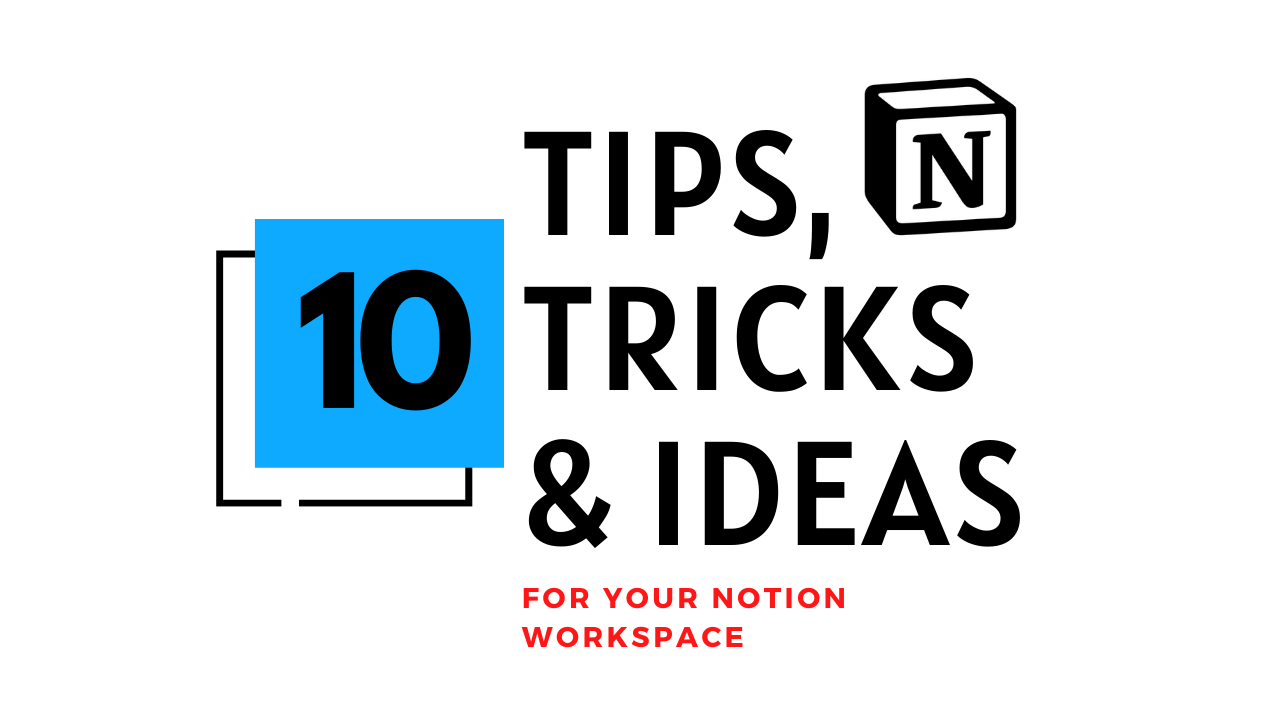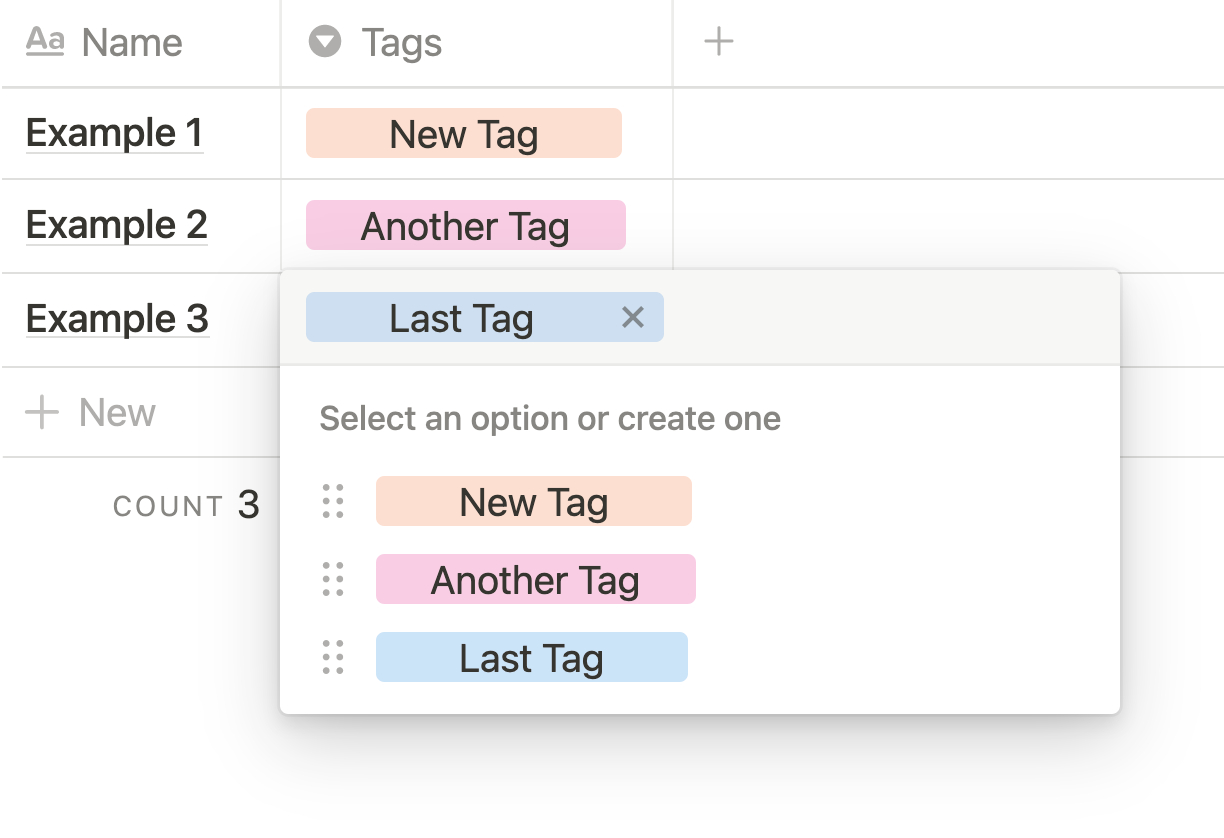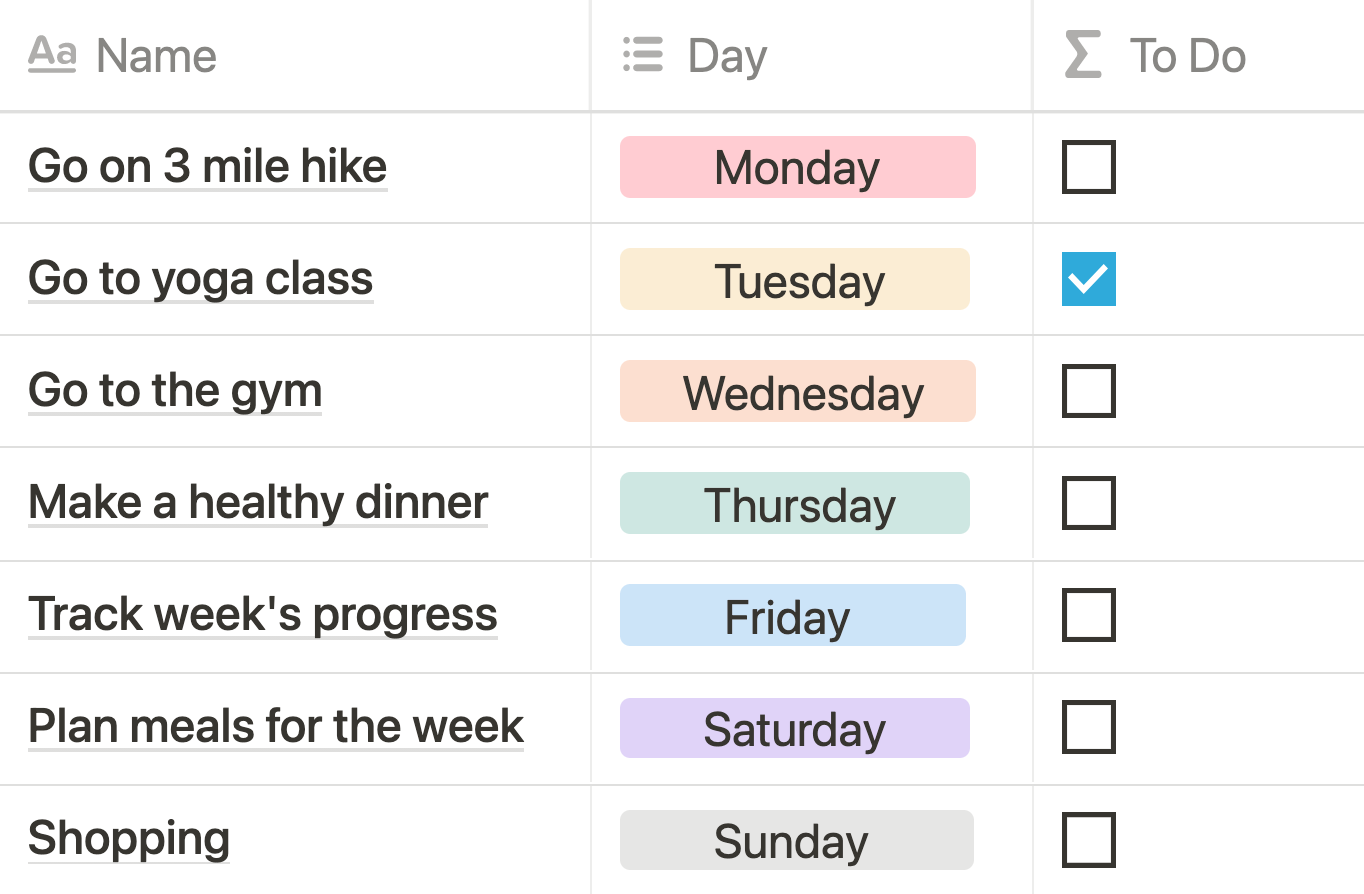🍎 My Favorite Notion Tips
Want to explore different ways to use Notion? From shortcuts to formulas, here are some of my favorite Notion tips to level up your workflow. I searched through my instructional YouTube videos, previous articles on this blog, newsletters, and my own workspace to find these 10 easy tips, tricks and ideas to make your workspace quicker and nicer to look at.
1. Notion Shortcuts: Block Creation
*for non-mac users: command = windows key
New quote: | + Space
New toggle: > + Space
New todo: [ ]
2. Notion Shortcuts: Modify Blocks
Trigger block (ie. check to-do): Command + Enter
Highlight block: Esc
Change block type: Highlight + Command + /
Also: /into + search for blocktype
3. Notion Shortcuts: Page Navigation
Navigate to parent page: “Command + Shift + U”
Navigate to another page: “Command + P”
Move block to another page: “Command + Shift + P”
4. Notion Calendar Starts On Monday
Settings & Members > Language & region > Start Week on Monday
5. How To Save Icons In Notion
Right-click to save image link address.
Paste image addresses to a database via the files & media or link property.
6. Center Tags In Notion
Apply empty characters around text to create a centered effect.
On Mac: “Alt + Space”
On Windows: “Alt + 255”
7. Link To Notion Database View
Navigate to the database view you wish to link to.
Locate the three dots at the top right corner next to the blue “New” button.
Click “Copy Link” or “Copy link to view.”
Paste the link over text for quick navigation to the database view.
8. Easy Recurring Tasks Formula
Required Properties
Day: multi-select with options from Monday to Sunday
Inside a formula property, paste the following code:
if(contains(prop("Day"), formatDate(now(), "dddd")), true, false)
9. Tab or Apply New Line To Formula
Turn on Wrap Cells
New Line: Add “\n” before or after formula text
(Tab) Center Text: Add “\t” before or after formula text
Deadline Formula With Centered Text
Required Properties
Deadline: date
Done: checkbox
Formula
if(prop("Done"), "\t★", if(formatDate(prop("Deadline"), "MDYYYY") == formatDate(now(), "MDYYYY"), "\t☆", if(now() < prop("Deadline"), "\t→", if(prop("Deadline") < now(), "\t⚠︎", ""))))
10. Paste Dates From Google Sheets
Inside a spreadsheet program like Google Sheets, quickly create a list of consecutive dates by dragging the cell downward via the small blue square.
Inside Notion, create Date column and highlight only the top cell.
Paste the list and all dates should appear. If you want to fill the dates inside the name property as well, copy the Date column and paste inside Name.